PREPARING FOR YOUR LIVE ONLINE COURSE
Haven't taken a live online course before or are you a veteran online student? Our live online courses will be held through Canvas and Zoom (very similar to many of the virtual phone calls/meeting you've been having)! Here's what you need to know:
Pre-Course Requirements
Review your Canvas Portal
Canvas is UNC Charlotte's learning management system for all continuing education courses. (Please note the live online lectures will be delivered via Zoom -- explained below.) You will receive an email from no-reply@uncc.edu with instructions on how to finish setting up your Canvas account with the subject "Canvas for Continuing Education Login Instructions". Click here for more information.
If you cannot find the email, please check your junk/spam filters or reach out to ce-info@uncc.edu for help.
Canvas Student Guide
If you are not familiar with Canvas, please check out the Canvas Student Guide.
Zoom Software
As stated above, live online lectures will be delivered through Zoom. The web browser client will download automatically when you join your first Zoom meeting and is also available for manual download at the Zoom Download Center. We highly recommend testing your computer's setup beforehand using Zoom's free test meeting room.
If you are a Chrome user, UNC Charlotte IT recommends the Chrome Zoom Extension.
Preparing for a Virtual Experience
Offering quality programs with practical application is our top priority — this commitment includes our live online courses. We bring you world-class content from our instructors who are expert facilitators. They will lead and engage you and your classmates throughout the online learning experience. Live online courses are delivered in real time at a specific date and time.
What You Need to Succeed as a Virtual Learner
- Uninterrupted time to focus, just like if you were in the classroom.
- Be prepared to participate. There will be lots of opportunities in the course for a student to participate through live discussions, chat box, polling, Q&A, Whiteboard activities, as well as breakouts.
- A computer or laptop with high-speed internet connection and webcam capable of showing you by video
- A functional headset or audio connection that has a speaker and microphone
Joining a Class Through Zoom
In Canvas you can join Zoom and attend live online lectures by clicking the appropriate meeting link in the course. When launching Zoom, it will prompt you to download the Zoom application or web extension if you haven't already installed it. Once Zoom launches, select your audio option (Phone or Computer audio), webcam sharing options, and you are ready to join.
Use of Neutral Video Backgrounds
For remote class participants, video backgrounds must be neutral, and cameras should be positioned in a manner that prevents the introduction of distracting objects, messages, symbols, or other people. Read more.
Schedule
100% attendance to live online courses is required. Again, your instructor will publish the Zoom meeting link in the Canvas course. The Zoom session will start when the instructor joins at the scheduled time and will run until the instructor ends it.
A recording of the session does not substitute for the live online course. A student will not receive credit for taking a course if they are absent or miss portions of the course.
Questions
If you have any questions about your course or registration, please contact us at 704-687-8900 or ce-info@uncc.edu. Technical questions can be submitted online via ticket 24/7 at help.uncc.edu or during normal business hours at 704-687-5500.