Online Resources

UNC Charlotte Continuing Education provides course materials electronically. This enables you to have portable access to view and store your materials on multiple devices of your choosing, including laptops, desktop computers, mobile phones, or tablets for reference from your home, office, or while traveling. We provide free Wi-Fi access throughout our UNC Charlotte Center City Building, so if you are attending classroom-based courses, you can bring a mobile device or laptop and access your materials during class. If you don't have a Wi-Fi enabled device or prefer to work offline, you can choose to download your materials prior to class or print a copy to bring with you if you prefer a paper solution.
Electronic materials are part of our green commitment to the University of North Carolina's Sustainability Policy which established a goal of achieving zero waste. On average, our department alone saves the equivalent of 2,140 pounds of paper or 2.66 trees per year by providing materials electronically.
Our Center City Building is LEED certified and you will notice sustainability features throughout the building including waste water recycling, motion-activated lighting, and recycling bins for bottles, cans, and paper.
Technical Requirements for Accessing Your Online Resources
Canvas Courses
Canvas is a learning management system (LMS) used to deliver course content, administer quizzes, submit assignments, and more, all in a secure online environment. The Center for Teaching and Learning has provided a list of resources for students to become more familiar with Canvas.
Students should access Canvas with the recommended web browsers:
- Google Chrome latest version
- Mozilla FireFox latest version
For courses not utilizing Canvas
Online materials will be distributed via Google Drive for courses not using Canvas. Make sure your computer meets the System/Browser Requirements in order to access online materials.
Accessing Your Online Resources Before and During a Course
Access Online Resources
To access online materials for your courses, login to your UNC Charlotte Continuing Education Account (the account you used to register for classes on our website). If you completed your enrollment over the phone, an account has been established for you.
Your current courses will be displayed on the Student Home page. If your course includes Online Resources, they will be listed underneath the course title. Materials will be available to you 5 days prior to the start of your class so you have the opportunity to review the materials in advance and prepare any questions you might have for the instructor to answer during class time, download the materials, or print a copy to bring with you.
Forgotten Login Credentials
If you have forgotten your login credentials or did not receive them via email, click the Forgot User ID and/or Forgot Password links on the login screen. Once you have logged in, click on the Student Home Page link and at the top of your screen, you will see the courses in which you are registered as well as any announcements and upcoming events.
Accessing Your Online Resources After a Course has Ended
- Login to your UNC Charlotte Continuing Education Student Account.
- Click My Enrollment History in the left-hand navigation menu. On tablets and mobile devices, this option is available under Student Portal after clicking the menu button at the top of the page.
- Click Completed, and then click on the title of the course with the materials you wish to view.
- Your Online Resources will appear in the Section block on the right side of the screen. On tablets and mobile devices, this information will appear at the bottom of the page.
Most devices have built in PDF viewers and will not require additional software to view online resources. Simply click or double-click the file to open it on your device. However, if you are in need of software, the following list was compiled to assist you:
Desktops and Laptops: Mac and Windows
Mobile Devices
Android
Apple
Other Mobile Devices
Please use the following guides and software recommendations in relation to taking notes within and printing PDF:
Desktop/Laptop Software
You can take notes on your desktop and laptop and print multiple pages per sheet using Adobe Acrobat Reader.